
Overview
Learning Objectives
Gain more experience understanding and correcting programming errors
Evidence Statements
Students will be able to read error messages for basic syntax errors
Students will be able to edit programs to eliminate basic syntax errors
Product Outcomes
Materials
Pens/pencils for the students, fresh whiteboard markers for teachers
Class poster (List of rules, language table, course calendar)
Language Table (see below)
Bug Hunting [Bugs.rkt from source-files.zip | WeScheme] file preloaded on students’ machines, as the front-most window.
Preparation
- Debugging (finding and correcting problems in code) is an important part of programming, so it’s a good idea to practice finding bugs in code.
Open the Bug Hunting program in a new window, and see if you can find the bug in each expression. Click "Run" and read the error message carefully! After you fix each one, clicking Run will show you the error message for the next bug.
Make sure students understand that the goal is not to FIX the bugs, but rather just to find them.

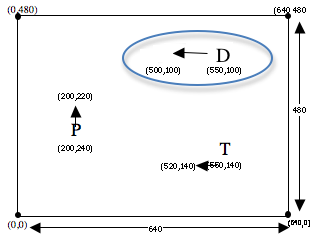 The dimensions of your videogame are 640x480, and each character is placed on the screen at a set of (x,y) coordinates. Your Target (T), Player (P) and Danger (D) each move along the x- or y-axis, having their x- or y-coordinate changed according to an animation function. These animation functions will start off simple: they take in the current x- or y-coordinate, and produce the next x- or y-coordinate. Later on you’ll be able to adapt them to create more sophisticated motion, using
The dimensions of your videogame are 640x480, and each character is placed on the screen at a set of (x,y) coordinates. Your Target (T), Player (P) and Danger (D) each move along the x- or y-axis, having their x- or y-coordinate changed according to an animation function. These animation functions will start off simple: they take in the current x- or y-coordinate, and produce the next x- or y-coordinate. Later on you’ll be able to adapt them to create more sophisticated motion, using